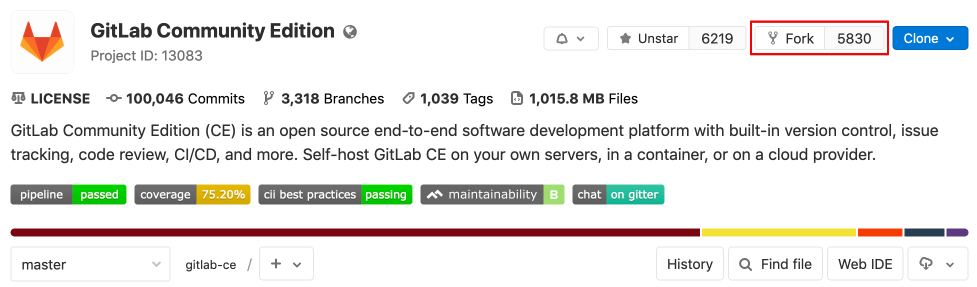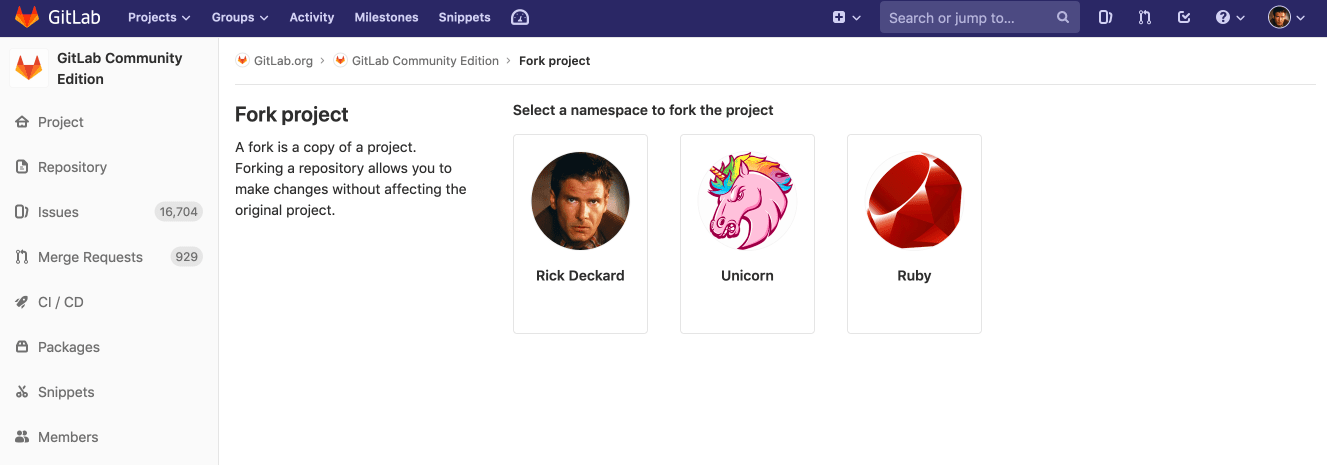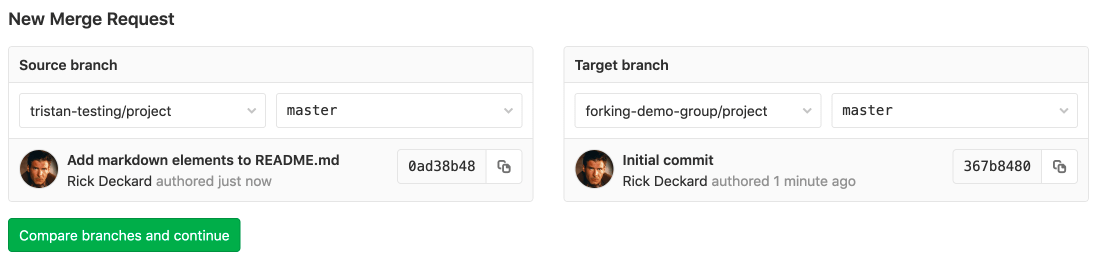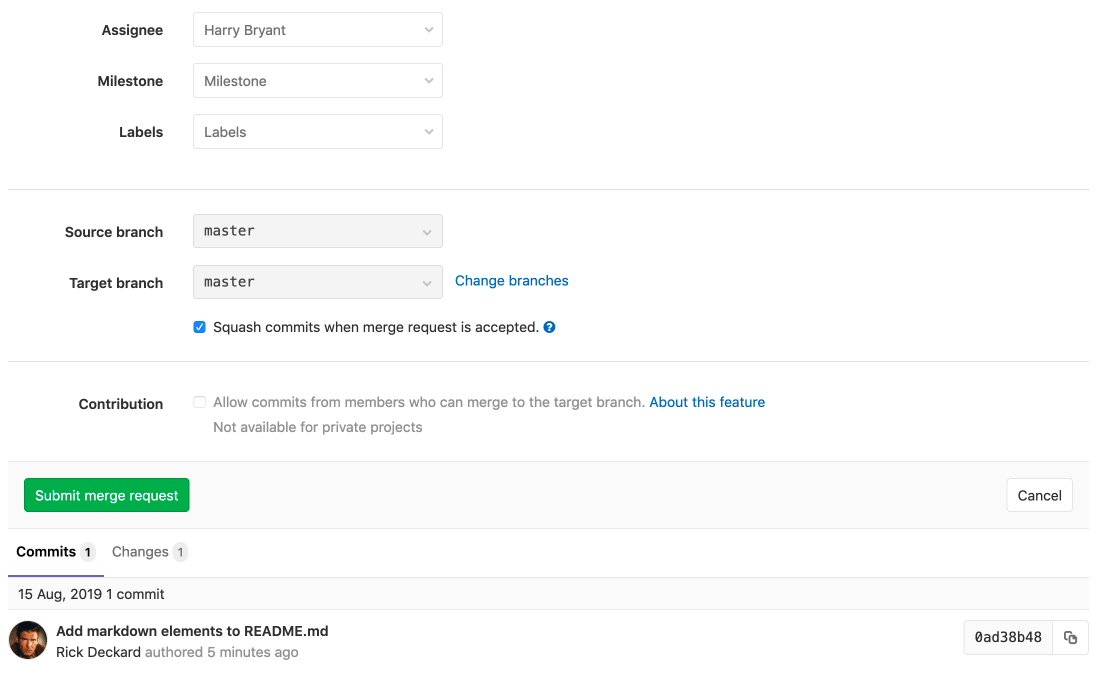Project forking workflow
Forking a project to your own namespace is useful if you have no write access to the project you want to contribute to. If you do have write access or can request it, we recommend working together in the same repository since it is simpler. See our GitLab Flow document more information about using branches to work together.
Creating a fork
Forking a project is in most cases a two-step process.
-
Click on the fork button located located in between the star and clone buttons on the project's home page.
-
Once you do that, you'll be presented with a screen where you can choose the namespace to fork to. Only namespaces (groups and your own namespace) where you have write access to, will be shown. Click on the namespace to create your fork there.
Note: If the namespace you chose to fork the project to has another project with the same path name, you will be presented with a warning that the forking could not be completed. Try to resolve the error before repeating the forking process.
After the forking is done, you can start working on the newly created repository. There, you will have full Owner access, so you can set it up as you please.
CAUTION: CAUTION: From GitLab 12.6 onwards, if the visibility of an upstream project is reduced in any way, the fork relationship with all its forks will be removed.
Merging upstream
Once you are ready to send your code back to the main project, you need to create a merge request. Choose your forked project's main branch as the source and the original project's main branch as the destination and create the merge request.
You can then assign the merge request to someone to have them review your changes. Upon pressing the 'Submit Merge Request' button, your changes will be added to the repository and branch you're merging into.